25 Sep, 2019
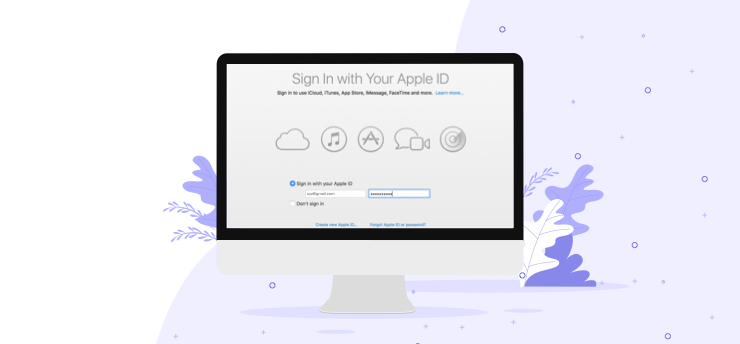
Apple ID is the doorway to Apple’s ecosystem. Just name it — from App Store and iCloud to Apple Music and dozens of other services — you need your Apple ID and password to access them. But what if you forget its credentials? It’s obvious that your digital life can go through a hiatus. If you are someone going through the same situation, here’s good news for you. There are multiple ways that you can use to reset your password and get your digital life back on track. And this article discusses the same.
1. Go to https://iforgot.apple.com in your browser.
2. Enter your Apple ID in the given box and click on Continue.
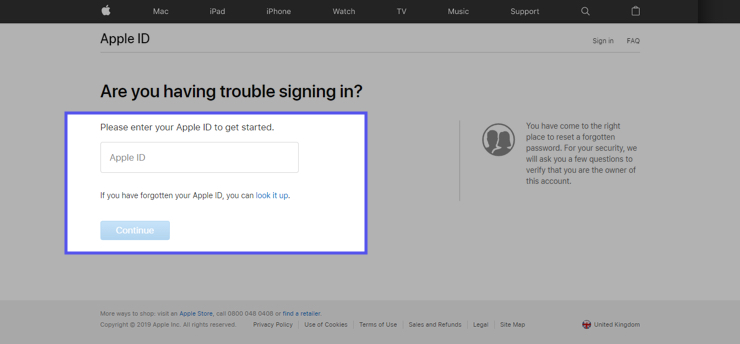
3. Select the option to reset the password and click Continue.
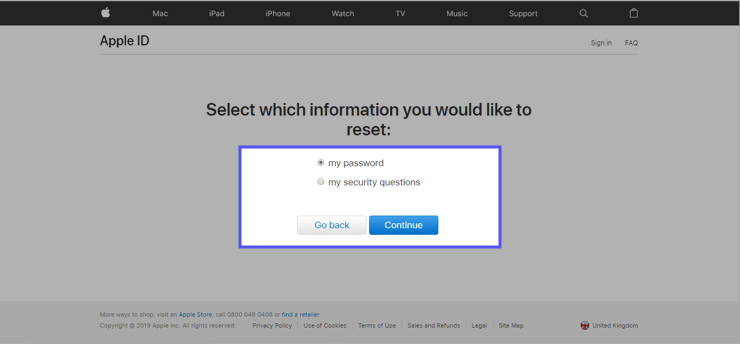
4. You’ll get two options to reset: Get an email or Answer security questions.
5. In this example, we’ll reset using email. So select Receive an email and click on Continue.
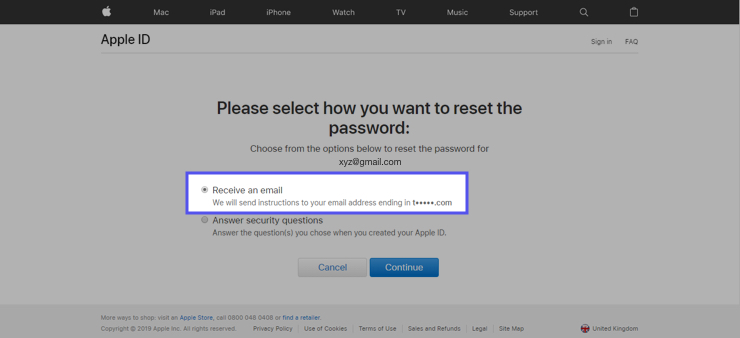
6. Once done you’ll receive an email to reset your password.
7. Open that email → click Reset Now → enter and confirm your new password → and click on Reset Password.
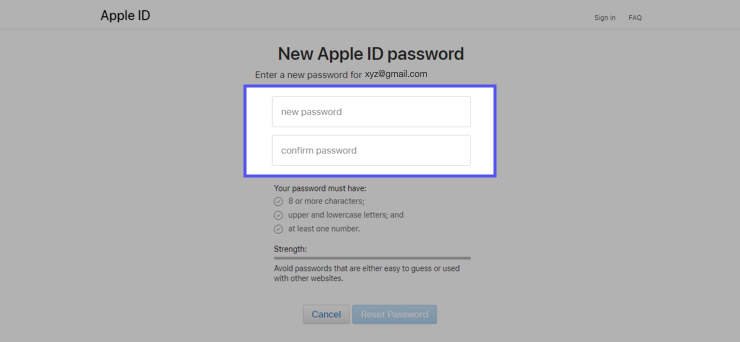
When you select “Answer security question”
If you want to reset your password by answering security questions, follow the first three steps and select Answer security questions. Once done follow the steps below.
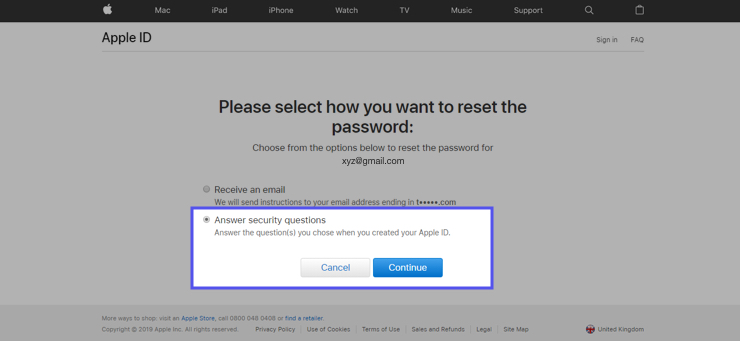
1. Verify your birthday and click Continue.
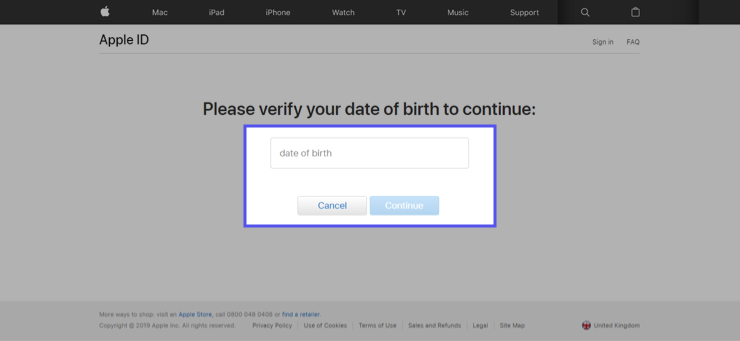
2. You’ll be asked to answer two security questions, answer them and click Continue.
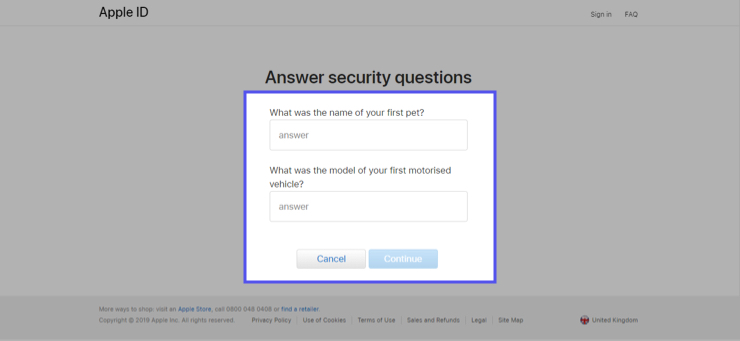
3. Now, you’ll get the option to reset the password. Enter the new password, re-enter to confirm it and click on Reset Password.
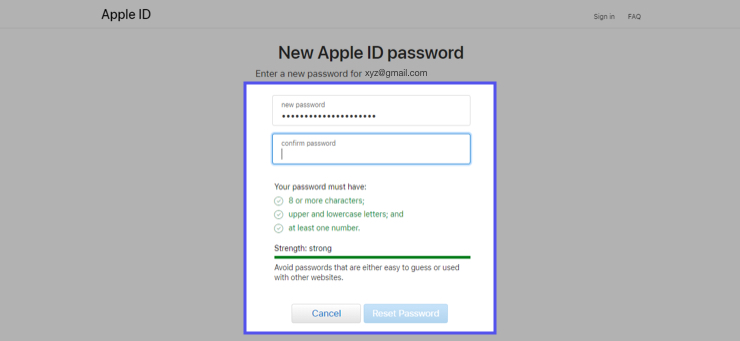
Enabling two-factor authentication on your iPhone gives you a higher level of protection by adding an additional layer of security to the authentication process. But apart from that, it can also serve the purpose of resetting your Apple or iCloud password. Here’s how.
One of the simplest ways to reset your Apple ID is by using your iPhone or iPad. All you need is your device signed into your iCloud account and your phone’s passcode.
The above are the different methods to reset your Apple ID or iCloud password. But what if you forgot the Apple ID itself? Here are the few simple steps to recover it.

The above are the five simple ways to reset your Apple ID password. Follow the steps next time you forget it. Even using a vault app to store your passwords and other confidential information can be quite handy. Check out Digital Private Vault, a vault app that helps you to hide and store your important photos, videos notes securely on your phone.
 10894
10894 By Goldy Benedict
By Goldy Benedict  By Goldy Benedict
By Goldy Benedict